It’s always a good idea to clear these passwords out regularly as part of best practises.
These ‘saved passwords’ can make life more convenient but are extremely susceptible to hackers and viruses.
How to delete saved passwords on your desktop
Chrome
- Click on the ‘Profile’ icon and select ‘Passwords’
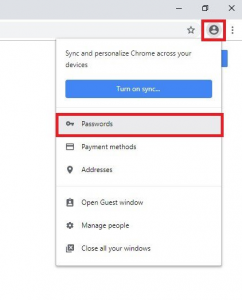
2. To delete your password, click on the 3-dot menu button and select ‘Remove’
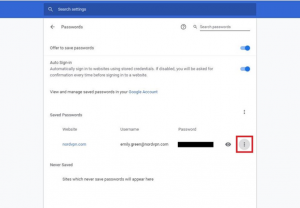
Mozilla
- Click on the ‘Menu’ icon and select ‘Options.
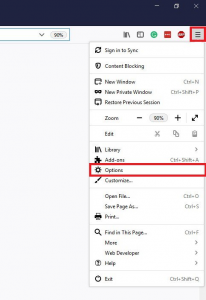
2. A new tab will open. From the panel on the left hand side, click ‘Privacy and Security’, scroll down to ‘Forms & Passwords’, then click ‘Saved Logins’
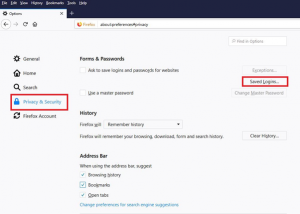
3. A new window will pop up. Select the website and password you would like to delete and click ‘Remove’ or ‘Remove All’ if you want to delete all passwords
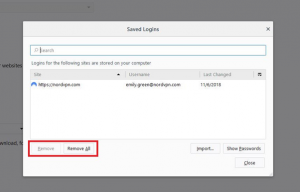
Internet Explorer
- On the Menu bar, click ‘Tools’ and select ‘Internet Options’
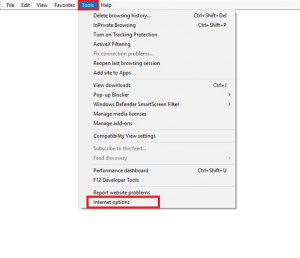
2. A new window will pop up. Click ‘Content’ tab and then ‘Settings’
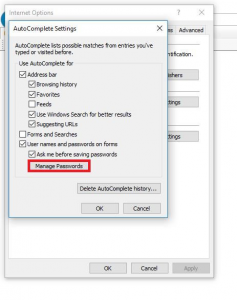
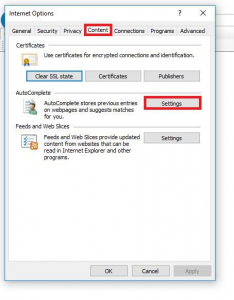
3. Click ‘Manage Passwords’

4. A new window will open. Click on ‘Web credentials’. Then click on the drop down arrow next to the website and password you would like to delete and click ‘Remove’
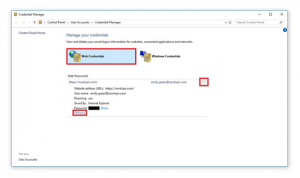
Safari
- Open Safari and click on ‘Preferences’
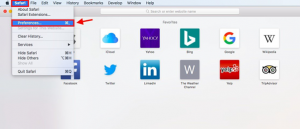
2. Click on the ‘Passwords’ key icon to see all of your saved passwords. It may prompt you to enter your account password before you’re allowed to edit it. Then select the website and password you would like to delete and click ‘Remove’
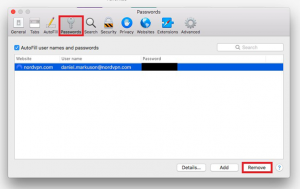
3. A new window will pop up. Click ‘Remove’ to confirm
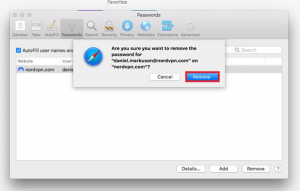
How to delete saved password on your mobile
Android – Chrome
- Open the Chrome app
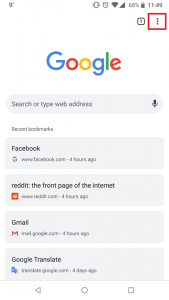
2. On the right, next to the address bar, tap the three-dot menu button
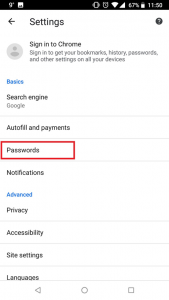
3. Click ‘Settings’ and select ‘Smart Lock for Passwords’ or ‘Passwords’
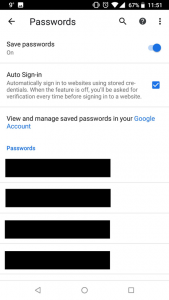
4. Click the password you would like to remove. This will open a separate page
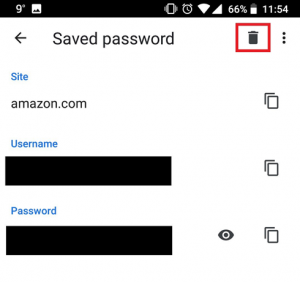
5. Then click ‘Delete’
iPhone – Safari
- Go to ‘Settings’ and scroll down to ‘Passwords and Accounts’
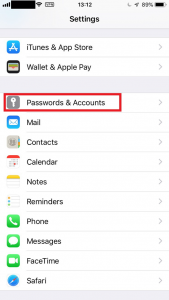
2. Click on ‘Website & App Passwords’ – It will prompt you to either use Touch ID or enter your password
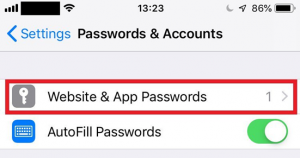
3. Click on the website and password you would like to remove
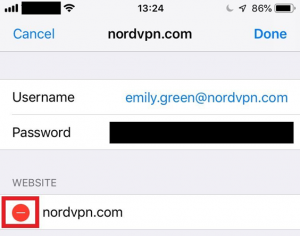
4. Click ‘Edit’
5. Click the red ‘-’button to delete the record Or
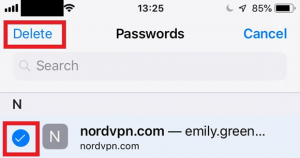
6. Go back to Step 3, click ‘Edit’, select multiple passwords, and then click ‘Delete’





Leave a reply